Deploying TFGQL on Nomad
This example shows how to run the TFGQL on HashiCorp Nomad using the provided job file tfgql.nomad.hcl.
The job runs a single service task using the Docker driver, exposes port 4000 from the container, performs health checks against /health, and injects secrets via Nomad Variables.
Files
tfgql.nomad.hcl— Nomad job spec configured to runghcr.io/jeremymefford/tfgql:vx.x.x, expose port 4000, and wire in a JWT encryption key from Nomad Variables.
Prerequisites
- Nomad clients with Docker driver enabled
- Access to Nomad UI or CLI to run jobs.
- Ability to write to Nomad Variables (for secrets)
Running Nomad in Dev Mode
If you don't have a Nomad cluster available, you can run a local development instance of Nomad using the following command.
Install Nomad from https://developer.hashicorp.com/nomad/install.
Then start a local dev agent:
nomad agent -dev
You should see output similar to this:
==> No configuration files loaded
==> Starting Nomad agent...
==> Nomad agent configuration:
Advertise Addrs: HTTP: 127.0.0.1:4646; RPC: 127.0.0.1:4647; Serf: 127.0.0.1:4648
Bind Addrs: HTTP: [127.0.0.1:4646]; RPC: 127.0.0.1:4647; Serf: 127.0.0.1:4648
Client: true
Log Level: DEBUG
Node Id: f2e7cf99-9f69-7582-2548-8a01242659fd
Region: global (DC: dc1)
Server: true
Version: 1.10.4
==> Nomad agent started! Log data will stream in below:
To open the UI, run:
nomad ui
You should see output similar to this - and be automatically redirected to the Nomad UI in your browser:
Opening URL "http://127.0.0.1:4646"
There could be caveats to running Nomad on your local machine which I could not go into detail. Such as How to connect to my host network when using Docker Desktop (Windows and MacOS)?.
Set required secret in Nomad Variables
The job reads a secret from the Nomad variable path nomad/jobs/tfgql and writes it to an environment file inside the allocation (${NOMAD_SECRETS_DIR}/secrets.env). At minimum, set the following Nomad variable:
TFGQL_JWT_ENCRYPTION_KEY— secret used to derive the AES key for encrypting issued JWTs
nomad var put nomad/jobs/tfgql TFGQL_JWT_ENCRYPTION_KEY="$(openssl rand -base64 32)"
Sample output:
Created variable "nomad/jobs/tfgql" with modify index 194
==> View variable details in the Web UI: http://127.0.0.1:4646/ui/variables/var/nomad/jobs/tfgql@default
Notes
- The job template block uses
nomadVar "nomad/jobs/tfgql"andenv = true, so all keys at that path become environment variables. - You can add additional TFGQL configuration the same way (e.g.,
TFE_BASE_URL,TFGQL_PAGE_SIZE, etc.). See project docs andsrc/common/conf.tsfor supported variables.
Run the job
From this directory or referencing the path from repo root, submit the job:
nomad job run tfgql.nomad.hcl
Example output:
==> 2025-10-24T13:00:54-04:00: Monitoring evaluation "1a7f6157"
2025-10-24T13:00:54-04:00: Evaluation triggered by job "tfgql"
2025-10-24T13:00:54-04:00: Evaluation within deployment: "a4be9c7b"
2025-10-24T13:00:54-04:00: Allocation "bfbb6e96" created: node "9bad4462", group "tfgql"
2025-10-24T13:00:54-04:00: Evaluation status changed: "pending" -> "complete"
==> 2025-10-24T13:00:54-04:00: Evaluation "1a7f6157" finished with status "complete"
==> 2025-10-24T13:00:54-04:00: Monitoring deployment "a4be9c7b"
⠧ Deployment "a4be9c7b" in progress...
2025-10-24T13:00:54-04:00
ID = a4be9c7b
Job ID = tfgql
Job Version = 0
Status = running
Description = Deployment is running
Deployed
Task Group Desired Placed Healthy Unhealthy Progress Deadline
tfgql 1 1 0 0 2025-10-24T13:10:54-04:00
When the deployment completes successfully, you should see it updated like this:
==> 2025-10-24T13:02:14-04:00: Monitoring evaluation "1a7f6157"
2025-10-24T13:02:14-04:00: Evaluation triggered by job "tfgql"
2025-10-24T13:02:14-04:00: Evaluation within deployment: "a4be9c7b"
2025-10-24T13:02:14-04:00: Allocation "bfbb6e96" created: node "9bad4462", group "tfgql"
2025-10-24T13:02:14-04:00: Evaluation status changed: "pending" -> "complete"
==> 2025-10-24T13:02:14-04:00: Evaluation "1a7f6157" finished with status "complete"
==> 2025-10-24T13:02:14-04:00: Monitoring deployment "a4be9c7b"
✓ Deployment "a4be9c7b" successful
2025-10-24T13:02:32-04:00
ID = a4be9c7b
Job ID = tfgql
Job Version = 1
Status = successful
Description = Deployment completed successfully
Deployed
Task Group Desired Placed Healthy Unhealthy Progress Deadline
tfgql 1 1 1 0 2025-10-24T13:12:30-04:00
Verify health and connectivity
The service exposes container port 4000 as a mapped dynamic host port. To discover the mapped port on a given allocation, first get the allocation ID :
nomad job allocs tfgql
Example Output:
ID Node ID Task Group Version Desired Status Created Modified
10662c9b 9bad4462 tfgql 1 run running 4m8s ago 3m52s ago
Run the following command using the allocation ID from above to get the allocation status:
nomad alloc status <alloc-id>
Example Output:
ID = 10662c9b-e813-8089-a9eb-65a3051af9b5
Eval ID = 47309be4
Name = tfgql.tfgql[0]
Node ID = 9bad4462
Node Name = benjamin.lykins-KT2YYXQG9Y
Job ID = tfgql
Job Version = 1
Client Status = running
Client Description = Tasks are running
Desired Status = run
Desired Description = <none>
Created = 7m31s ago
Modified = 7m15s ago
Deployment ID = c71efdaa
Deployment Health = healthy
Allocation Addresses:
Label Dynamic Address
*tfgql yes 127.0.0.1:27675 -> 4000
Nomad Service Checks:
Service Task Name Mode Status
tfgql (group) alive healthiness success
Task "tfgql" is "running"
Task Resources:
CPU Memory Disk Addresses
0/500 MHz 44 MiB/256 MiB 300 MiB
Task Events:
Started At = 2025-10-24T17:02:15Z
Finished At = N/A
Total Restarts = 0
Last Restart = N/A
Recent Events:
Time Type Description
2025-10-24T13:02:15-04:00 Started Task started by client
2025-10-24T13:02:15-04:00 Driver Downloading image
2025-10-24T13:02:15-04:00 Task Setup Building Task Directory
2025-10-24T13:02:14-04:00 Received Task received by client
Look under the Allocation Addresses section for tfgql and use the host/port to connect - my output from above shows the mapped port is 27675 on 127.0.0.1.
You can also curl to confirm connectivity:
curl http://<alloc-id>:<mapped-port>/health
With a {status: "ok"} response, you can go ahead and connect with your browser:
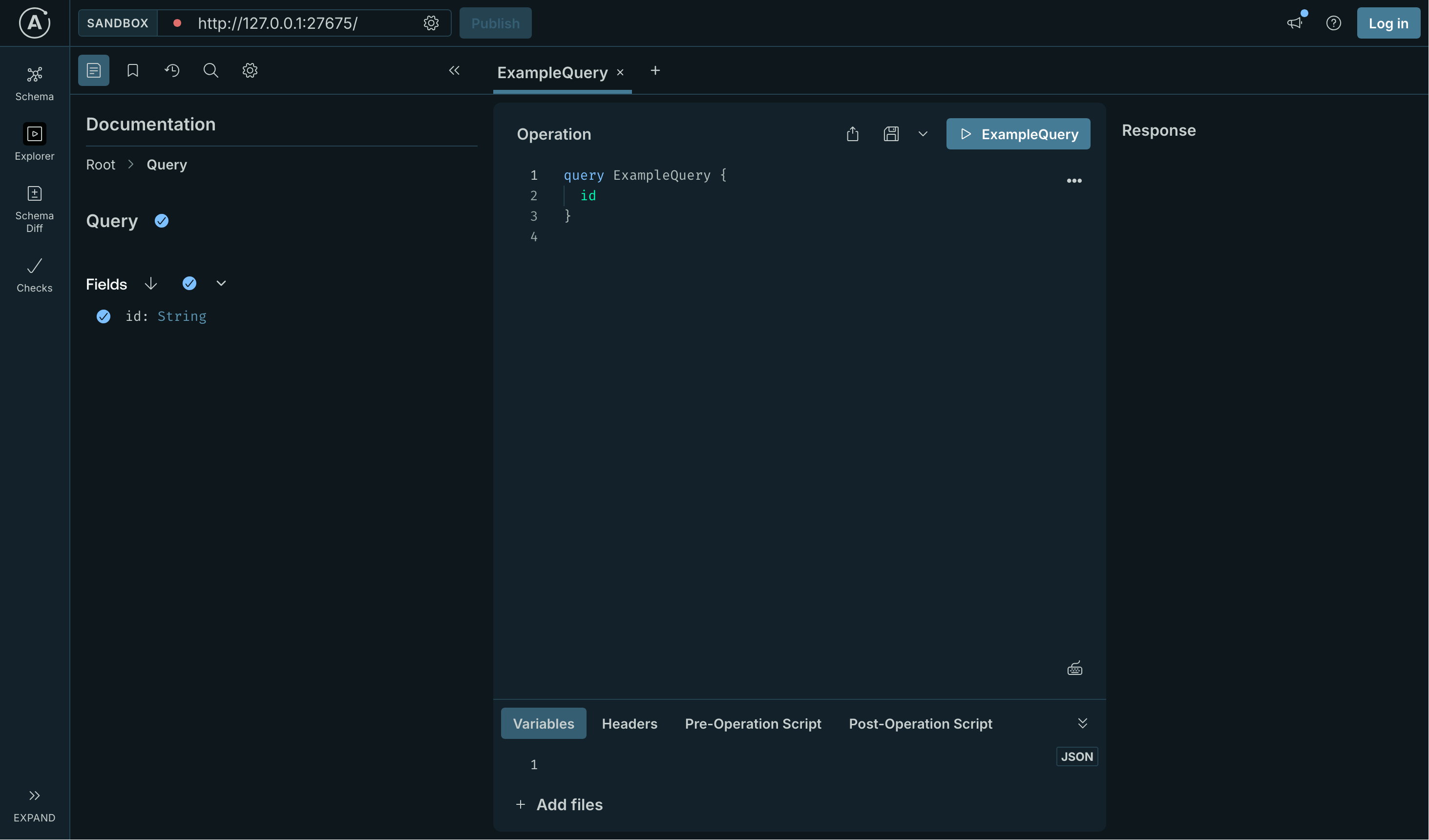
Uninstall / Cleanup
You can stop stop your Nomad agent from running by terminating the process in the terminal where it's running.
Or if you just want to remove the TFGQL job, you can do the following:
Stop and purge the job:
nomad job stop -purge tfgql
Optionally remove the Nomad variable:
nomad var delete -path=nomad/jobs/tfgql
Example tfgql.nomad.hcl
job "tfgql" {
datacenters = ["*"]
type = "service"
ui {
description = "GraphQL facade for HCP Terraform and Terraform Enterprise"
link {
label = "TFGQL Documentation"
url = "https://jeremymefford.github.io/tfgql/"
}
}
group "tfgql" {
count = 1
network {
port "tfgql" {
to = 4000
}
}
service {
name = "tfgql"
port = "tfgql"
provider = "nomad"
check {
name = "alive"
type = "http"
path = "/health"
interval = "10s"
timeout = "10s"
}
}
restart {
# The number of attempts to run within the specified interval.
attempts = 2
interval = "30m"
delay = "15s"
mode = "fail"
}
task "tfgql" {
driver = "docker"
config {
image = "ghcr.io/jeremymefford/tfgql:latest"
ports = ["tfgql"]
}
template {
change_mode = "restart"
env = true
destination = "${NOMAD_SECRETS_DIR}/secrets.env"
data = <<EOH
{{ with nomadVar "nomad/jobs/tfgql" }}
TFGQL_JWT_ENCRYPTION_KEY={{ .TFGQL_JWT_ENCRYPTION_KEY }}
{{ end }}
EOH
}
resources {
cpu = 500 # 500 MHz
memory = 256 # 256MB
}
}
}
}